AWS S3 Storage
Please login your vimqu account then click Storages -> S3. You will see the following form:
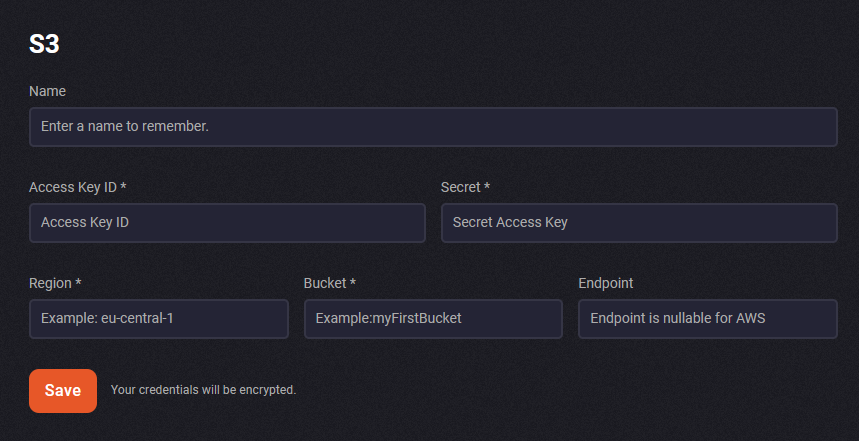
The configuration we need:
Configuration
Prepare
Below we will do the authorization process in 4 steps. If you know AWS user authorization, you can skip these steps. These steps were created to prepare a private bucket. You can change them according to your needs. vimqu needs the following permissions to access correctly.
- "s3:GetObject",
- "s3:DeleteObject",
- "s3:GetObjectAcl",
- "s3:PutObject",
- "s3:PutObjectAcl"
Step 1
We will create a new AWS user. You can create a user in IAM -> Users page. When you enter the user detail, you will see the "ARN" and "Create Access Key" button. We will use this ARN in next steps.
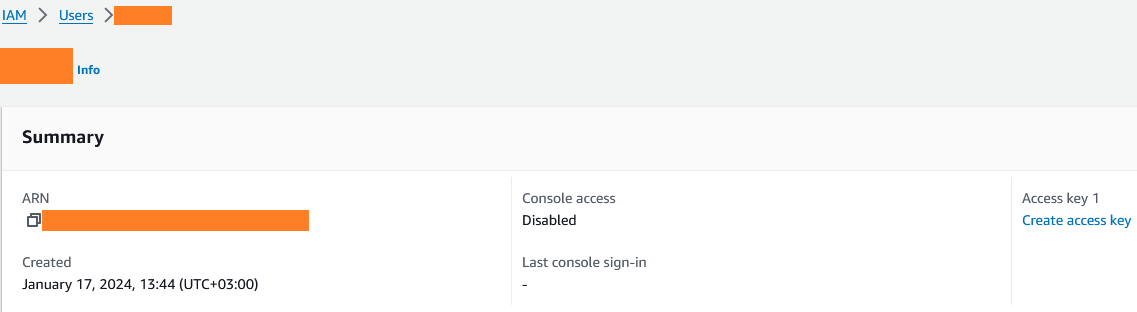
Step 2
When you click the Create Access Key button, it will ask where to use it.
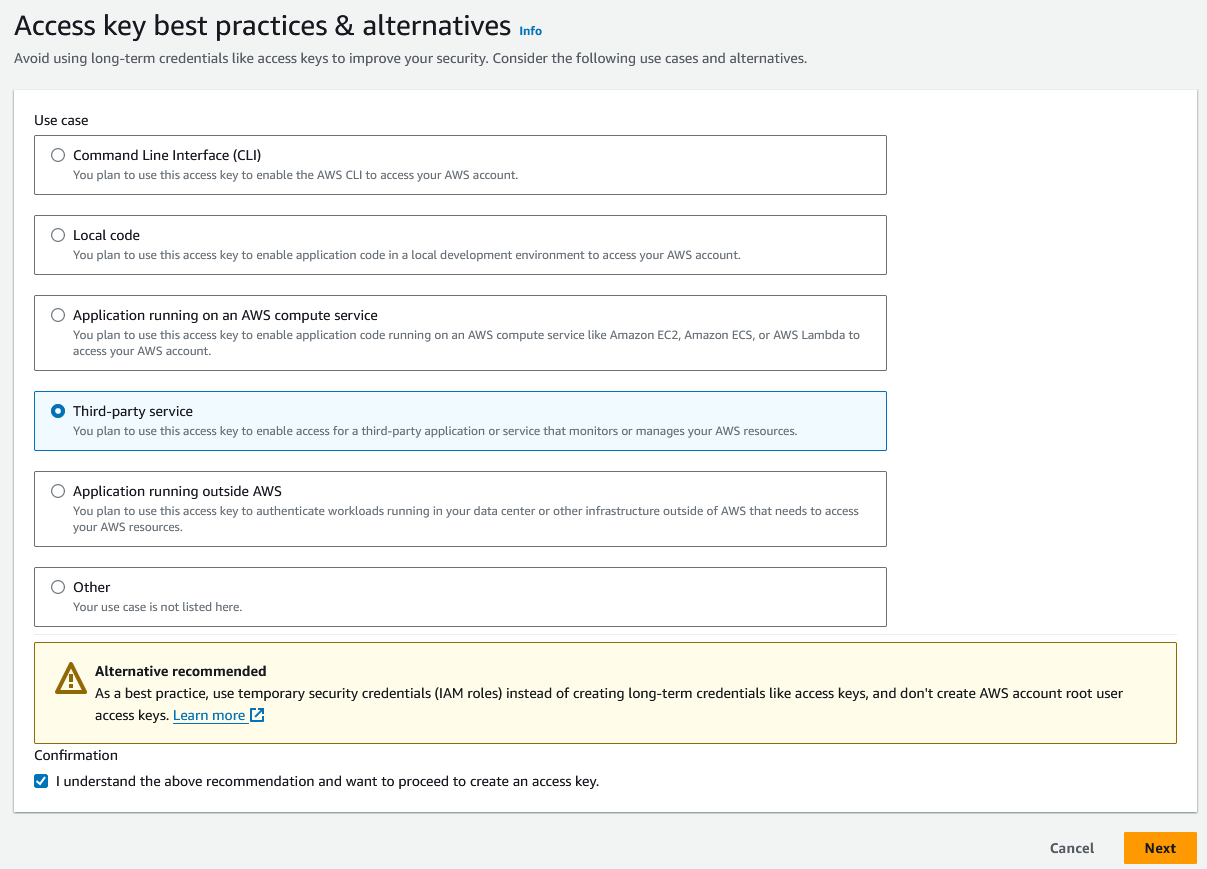 Select Third-party service and next.
Select Third-party service and next.
Step 3
In the next page you will see "Access Key" and "Secret Access Key". We need this keys. Please save.
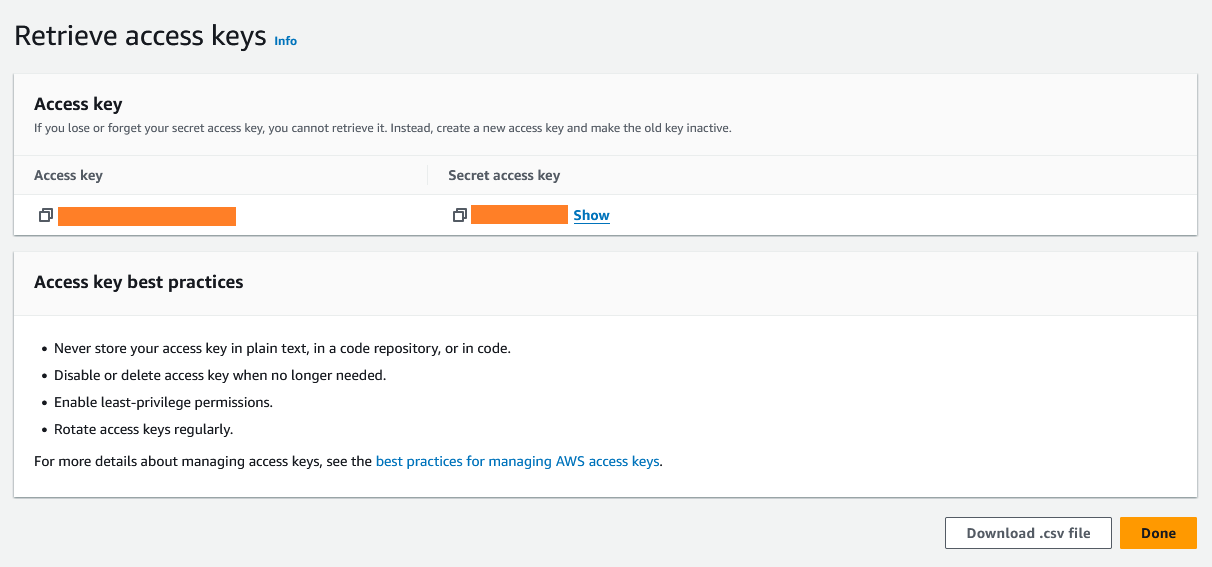
Step 4
Now, we need enable ACL. Enter "Permissions" tab in bucket. Edit "Block public access (bucket settings)" section. Uncheck "Block public access to buckets and objects granted through new access control lists (ACLs)".
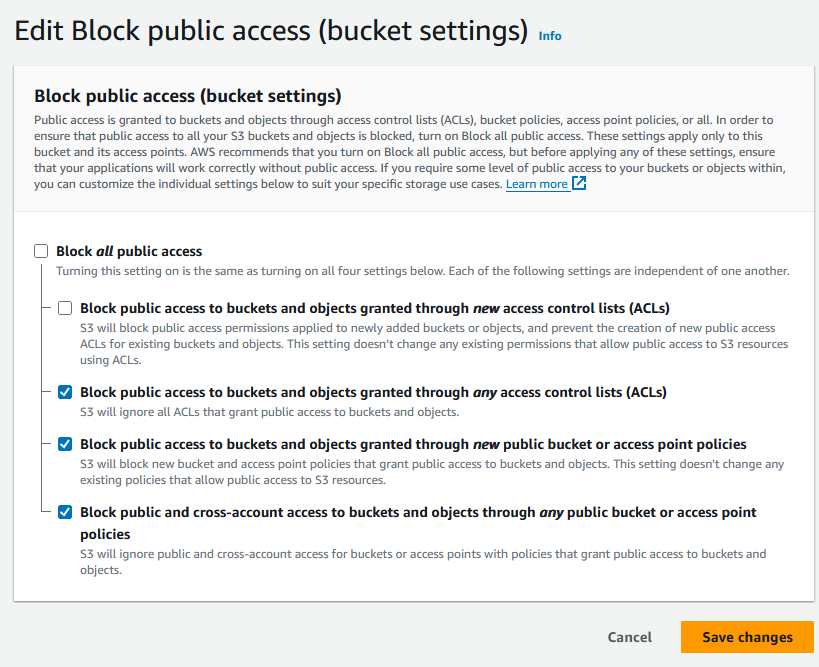
Edit "Object Ownership". You can enable ACLs in here.
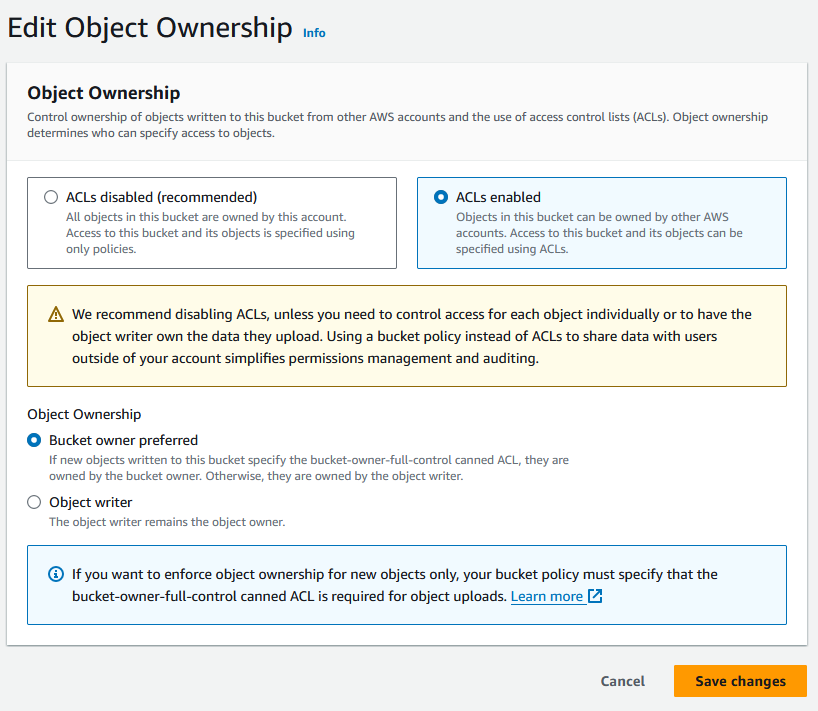
Edit "Bucket Policy". You can add new statement. The final policy should look like this:
{
"Version": "2012-10-17",
"Id": "Policy1111111111",
"Statement": [
{
"Sid": "Stmt1111111111",
"Effect": "Allow",
"Principal": {
"AWS": "<write_your_user_ARN>"
},
"Action": [
"s3:GetObject",
"s3:DeleteObject",
"s3:GetObjectAcl",
"s3:PutObject",
"s3:PutObjectAcl"
],
"Resource": "<write_your_bucket_ARN>/*"
}
]
}
Maybe you want to see this answer.
Name
This field is for you. You can write any text you want.
Bucket and Region
You must enter the bucket name you want to use. You can see these values in the bucket properties tab.
Access Key ID and Secret
We created these keys in step 3
Endpoint
This field nullable for AWS. We will generate automatically. If your service is any other S3 compatible service, then you have to fill this field.